How to Set Up a Home Network : Essential Things required for setting up Home Network
Setting up a Home network is an essential aspect of modern living, providing the backbone for seamless connectivity across a plethora of devices. At its core, a home network connects various gadgets in a household—ranging from computers and smartphones to smart home devices—enabling them to communicate and share internet access. This central communication hub hinges on key components such as the router, switches, and extenders. In this post, we will see ‘How to Set Up a Home Network and the Things required for setting up Home Network’.
A robust home network is indispensable in today’s digitally dependent world. Whether for streaming high-definition movies, participating in video conferences, engaging in online gaming, or simply browsing the web, a strong and reliable network ensures that all these activities can proceed without interruption. Moreover, with the proliferation of smart home technology—ranging from security systems to connected appliances—a reliable home network underpins the smooth operation of these systems.
The router is the centerpiece of any home network. It manages the flow of data between your home devices and the wider internet. Routers equipped with advanced features ensure that multiple devices can connect and function smoothly. Switches, another critical component, extend the network by creating additional ports to which more devices can be connected. Extenders or repeaters boost the network’s range, addressing dead zones where the WiFi signal is weak or non-existent.
Table of Contents
Wired or wireless Home network system
Home networks can be broadly classified into wired and wireless systems.

Wired networks, although less flexible, offer exceptional stability and speed, making them ideal for high-bandwidth activities such as online gaming and streaming ultra-high-definition content. Conversely, wireless (WiFi) networks provide unparalleled convenience and mobility, catering to modern households where multiple devices are used simultaneously, often while on the move.
Essential Things required for setting up Home Network
A well-functioning home network necessitates certain core components, each playing a critical role.
Internet Connection: Do you need internet connection for setting up Home Network? The answer is no. It is possible to setup a home network without internet connection. But if you want your devices to access the internet, you will need to subscribe for an internet connection from an Internet Service Provider (ISP) in your locality.
Modem: Modem stands for modulator-demodulator. It is a network device that translates the digital signals from your devices into analog signals that can travel over a coax cable, DSL, or fiber optic lines, and vice versa. A modem is a device that sits between your home network and your internet provider, and connects your home to the internet. It is usually provided by the ISP. The most common types of modems are cable modems, DSL models and fiber optics modems.
The modem comes with one Ethernet port usually. If you have only one device to connect to the internet, then the modem is all you need. However, if you need multiple devices to connect to the internet, especially wirelessly, then you will need a router, that too with WiFi capability.
Router: At its heart of any home network is the router. A modem connects your home to the internet, while a router creates a network within your home, allowing multiple devices to connect. Modern routers often come with integrated security features like firewalls to protect against cyber threats, enhancing the overall safety of your home network. Most modern broadband routers comes with inbuilt modem, in which case, you do not need a separate modem.
If you have wireless devices such as smartphones and laptops to connect to the Internet then you would need a WiFi router. WiFi Routers also comes with a few LAN Ports which you can use to connect to devices that needs wired connections such as desktop computer or printer.
Switch: While not always part of a basic setup, switches are crucial if you have devices that you need to connect through wired Ethernet connections, ensuring faster and more stable connectivity compared to wireless. Switches manage data packets, ensuring efficient communication between devices. Switches are usually places after the router and connected to the end devices.
If you have only a few devices that require wired connections, such as one PC and printer, then you may not need a switch. You can connect directly to the LAN ports on the router.
WiFi extender: Another essential, especially in larger homes, is the WiFi extender. WiFi extenders amplify the existing wireless signal, and help in extending WiFi range to various areas of the home which otherwise are not reachable by the main router. Extenders are particularly useful in multi-story homes where the WiFi signal might be weaker in certain areas.
These are some of the Essential Things required for setting up Home Network. Each component’s specific function contributes to creating a seamless and efficient home network.
Setting Up and Optimizing Your Home Network
Setting up your home network efficiently begins with assembling the essential equipment discussed earlier.
The way home network will be set up will be different depending on the scenario and the coverage that we need, and the kind of equipment involved. So we will just look have a look at two different basic home network setup.
Simple Home Network Diagram 1 : Without Modem, Switch
In this setup we have Internet connection coming from the ISP which is plugged in to the Wi-fi router. As you can see in the illustration below, we have a smartphone and a laptop which is using the Wi-fi from the Wi-fi router. The PC and the printer is directly plugged in to the LAN ports on the Wi-fi router. So, we need not use a Switch in this setup.
This kind of setup will work if you have minimal devices at home such as a few Wi-fi devices and a few wired connection devices.
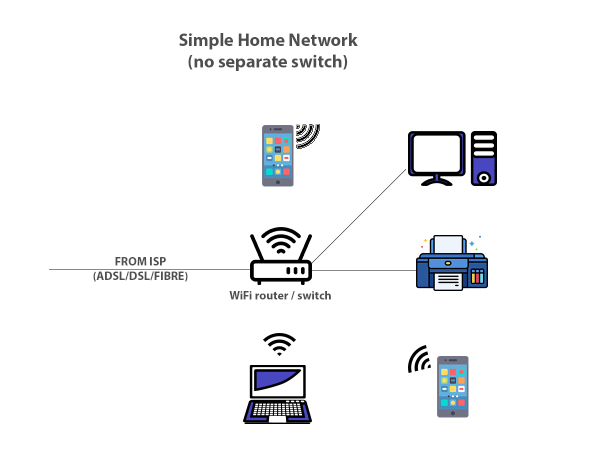
Simple Home Network Diagram 2 : With Modem, Switch
Slightly different from the above setup we have the simple home network diagram 2 shown below which shows Internet connection coming from the ISP which is connected to the modem. We have a WiFi router involved which is connected to the modem. All the WiFi devices such as smartphones and laptops can connect to the Internet through the WiFi router. As shown in the illustration below we have a switch involved, which is used to connect devices such as desktop computer printers etc. If required, WiFi extenders can also be used to extend the WiFi signal to remote corners of the house and more WiFi devices can connect.
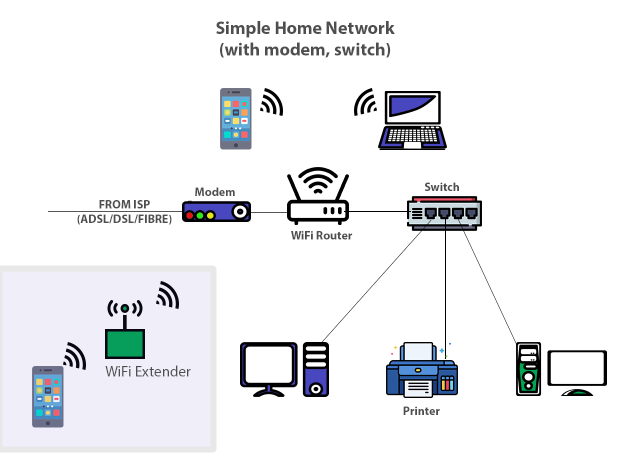
WiFi Router: Place the router in a central location within your home to ensure optimal signal distribution. Avoid placing it near large metal objects or appliances that may interfere with the signal. Once positioned, connect the router to your modem (if available) via an Ethernet cable and power it on. Access the router’s configuration interface by entering its IP address into a web browser, then follow the on-screen instructions to set up network names (SSID) and strong, unique passwords.
Network extenders: For larger homes or areas with weak signals, network extenders or mesh systems can significantly improve wireless coverage. Install these devices in locations where the Wi-Fi signal drops or is unstable. Ensure that extenders are placed within range of the router to effectively amplify the signal. If using a mesh network, place nodes strategically around your home to create a seamless, strong network.
Network switch: In scenarios requiring multiple wired connections, such as for desktop computers or gaming consoles, a network switch can be integrated. Connect the switch to one of the router’s LAN ports, then use Ethernet cables to connect your devices to the switch, expanding your wired network capacity.
Common issues such as weak signals or connectivity drops can often be resolved by repositioning the equipment or checking for obstructions. Interference from neighboring networks may require changing the router’s channel through the configuration interface. Ensuring all devices are up-to-date with the latest firmware can also resolve performance issues.
Budget-Friendly Networking Equipment for setting up Home Network
Establishing an effective home network doesn’t have to be prohibitively expensive. There are numerous cost-effective options available that offer reliable performance without hefty price tags. Notable brands such as TP-Link, Netgear, and D-Link provide a variety of budget-friendly networking equipment, including routers, switches, and WiFi extenders. Here, we will explore some of their most economical models, highlighting key features, pros and cons, and approximate prices to help guide your purchase decisions.
Routers:
TP-Link Archer AC1200
Wi-Fi Speed Up to 867 Mbps at 5 GHz and 400 Mbps at 2.4 GHz band;MU-MIMO Technology, 5 Gigabit Ports, 4 External Antennas, MU-MIMO, Supports AP Mode
D-Link DIR-825
1200Mbps Dual Band Wi-Fi Router | 2.4 GHz up to 300Mbps | 5 GHz up to 867Mbps | One Gigabit WAN & Four Gigabit LAN ports
Switches:
TP-Link LS105G 5-Port Switch
5-Port, Desktop/Wallmount Gigabit Ethernet Switch, Ethernet Splitter, Plug & Play, 10/100/1000 Mbps RJ45, Steel Case
D-LINK DES-1008C
8-Port 10/100 Switch
NETGEAR GS308 Switch
8-Port Gigabit Network Switch, Hub, Internet Splitter, Desktop, Sturdy Metal, Fanless, Plug and Play
WiFi Extenders:
TP-Link RE205 AC750 WiFi Extenders
Wireless Dual Band Range Extender, with Ethernet Port, 2 External Antennas, Plug and Play, Smart Signal Indicator, 750Mbps
Netgear EX6120 WiFi Range Extender
Wi-Fi up to 1200 sq ft & 20 Devices, Compact Wall Plug Design| Easy Set-Up|with LAN Port
For network optimization, regularly check for router firmware updates to enhance security and performance. Utilize network management tools to monitor bandwidth usage and detect potential issues. This proactive approach can help maintain a reliable and efficient home network, ensuring seamless connectivity for all your devices.

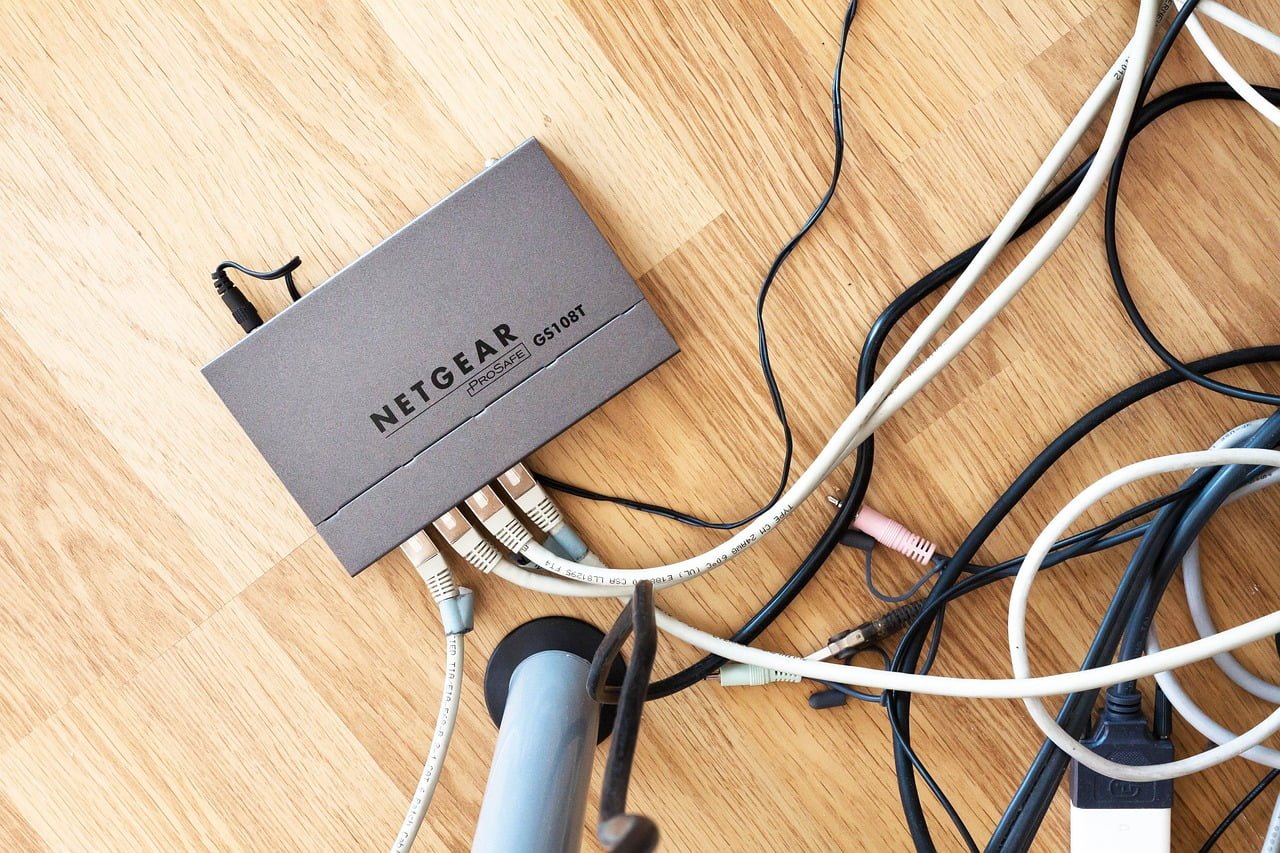
Pingback: Things required for CCTV installation for homes